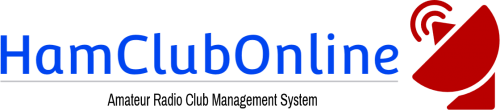Welcome aboard and thank you for testing HamClubOnline.Com! We appreciate your time and contribution.
- If you have not received your temporary password in e-mail yet, go to the Forgot Password link and request your temporary password.
- Once logged in, on the main menu, select your club. If you are a member of multiple clubs that use the HamClubOnline.Com system, you will see multiple entries.
- On the club menu, review your club configuration for accuracy under Maintain Club Configuration option.
- You will next want to create Roster Ranks under Maintain Roster Ranks. Roster Ranks are public, high level ways to group members in your club on the roster. Some common roster ranks could be: Non-voting member, Member, Director, Officer, etc.
- After creating ranks, you will next want to review how much data members in those ranks are able to view on the roster. Change the check marks under Maintain Roster Display Configuration.
- If your club charges dues or membership fees, you will want to create Membership Types under Maintain Membership Types. Some common membership types could be: Regular membership, family membership, student membership, free membership, etc. If you do not charge dues, please leave these blank.
- Optionally, you can review the e-mail templates next to see the types of e-mails that HamClubOnline may send to your members to notify them of important events about their club status.
- If your club is going to use the text or voice alert notification systems, add your activation levels under Maintain Activation Levels.
- At this point, you can begin adding members to your club by using the Add New Member function.
- Review the skills system FAQ to further group your members or to assign skills to your members. Some example skills could be: First aid training, Net control operator, Volunteer examiner, etc.
As you are testing the website, some features may not be available or are in different stages of development. Anything marked with NYI means Not Yet Implemented and is a planned feature.
To provide feedback, feature requests or bug reports, please open a ticket with support.
You may also find other helpful “how-to” guides or introductions on our website here.
Again, thank you for your support.